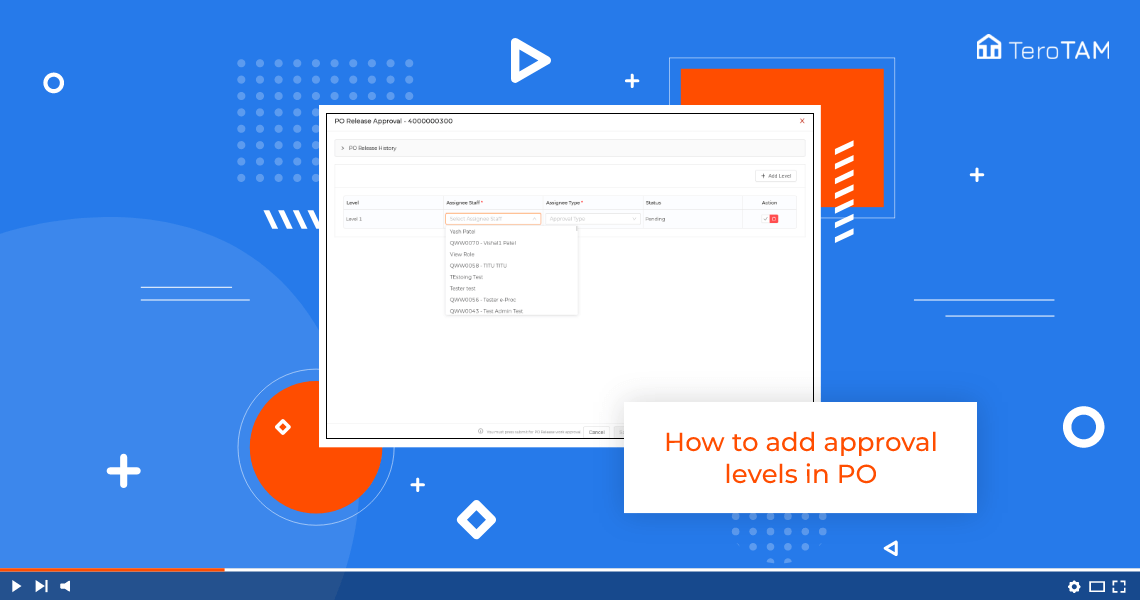eProcurement software has a set of secured approved levels in Purchase Order to approve and delete the order.
Follow the below steps on how to add approvals in Purchase Order. Login into the eProcurement portal:
- Go to the Purchase Order tab on the left side of the screen. Go to Pending PO.
- To add the approval level, click on the document number.
- The approval page will open. Click on Add Level, and select the assignee staff by entering the username.
- Select the assignee type and save. Please note final approval is mandatory. Otherwise, the PO will not get approved.
- If you wish to edit or delete the levels, you can do that from the Action column.
- Click on Save Approvals and it shows approval levels are added successfully.