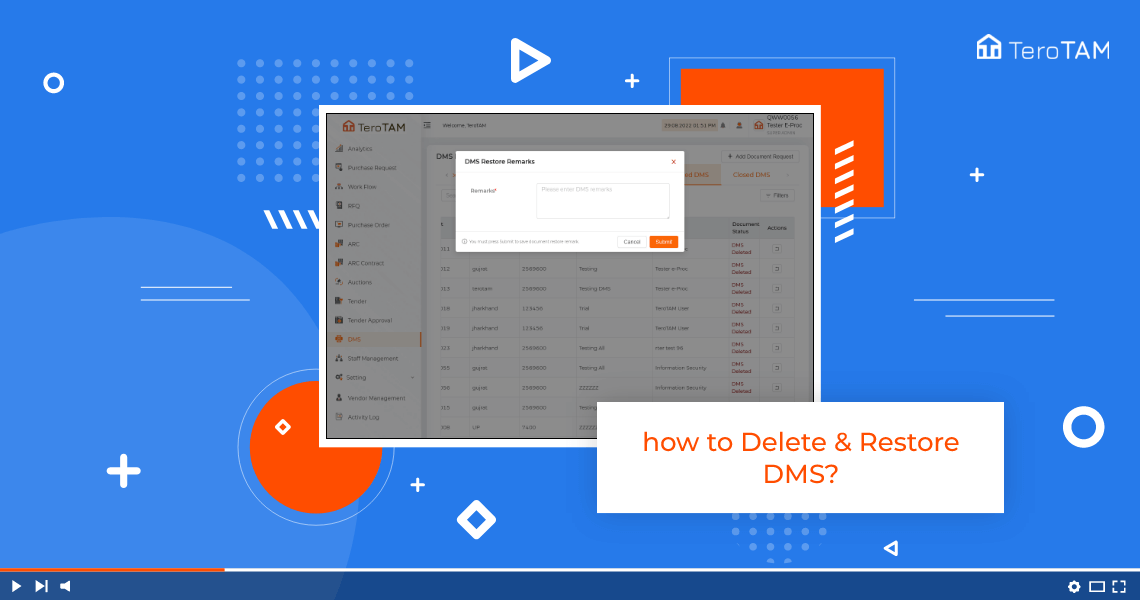eProcurement software allows you to add the set of approval in DMS. This process makes it easy to process approvals in a secure way.
Do follow the below steps to add approval levels in DMS. Login into the eProcurement portal:
- First, Let’s start by logging into the eProcurement web portal from the side menu. Go to DMS.
- A DMS management page will appear. Go to the DMS tab, and select the DMS in which you want to add the level.
- To add the approval levels, click on the plus icon from the Action column.
- Here you can add the approval levels. Select the assignee staff from the drop-down list option.
- You can add it by entering the username. Select the assignee type from the dropdown option.
- After, click on Save to add another level, and do the same steps.
- You can add as mutliple approval levels as you wish. Please note final approval in assignee type is mandatory.
- You can also edit and delete the added levels simply.
- Once the levels are added in DMS, click on Submit, and your DMS approval levels are added successfully.
- Once the approval levels are added, you can find the same DMS under the Approval DMS tab option.
- This is how you can add the approval levels successfully.