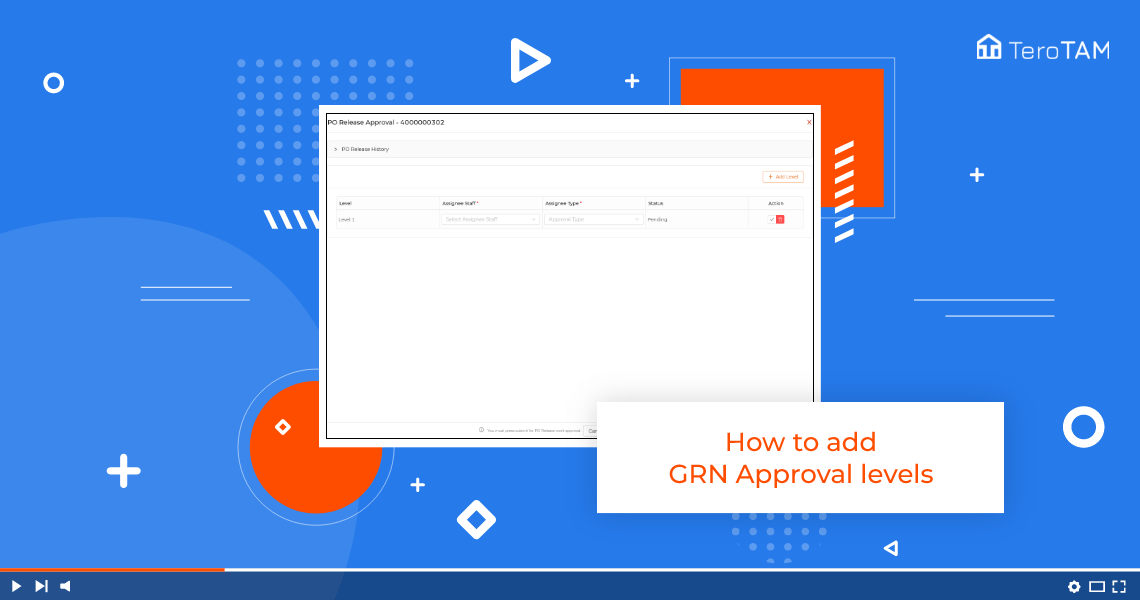The cloud-based eProcurement software is a simple UI and flexible application to add the GRN approval levels.
Follow the below steps to Add GRN approval levels. Login into the eProcurement portal:
- Let’s start by logging into the Portal from the Side menu. Go to Purchase order, go to Approved PO tab click on Invoices and GRN from the Action column in which you want to add the approval level.
- Click on the plus sign. To add the Gr and approval levels, click on Add Level. Select the staff by entering the username.
- Select the assignee type and click on Save. Similarly, you can add multiple levels.
- Please note final approval level is mandatory in assignee type.
- Once all the levels are added, click on SaveApprovals, and your GRN approval levels are added successfully.
- You can find the same PO in GRN under the Approval tab.