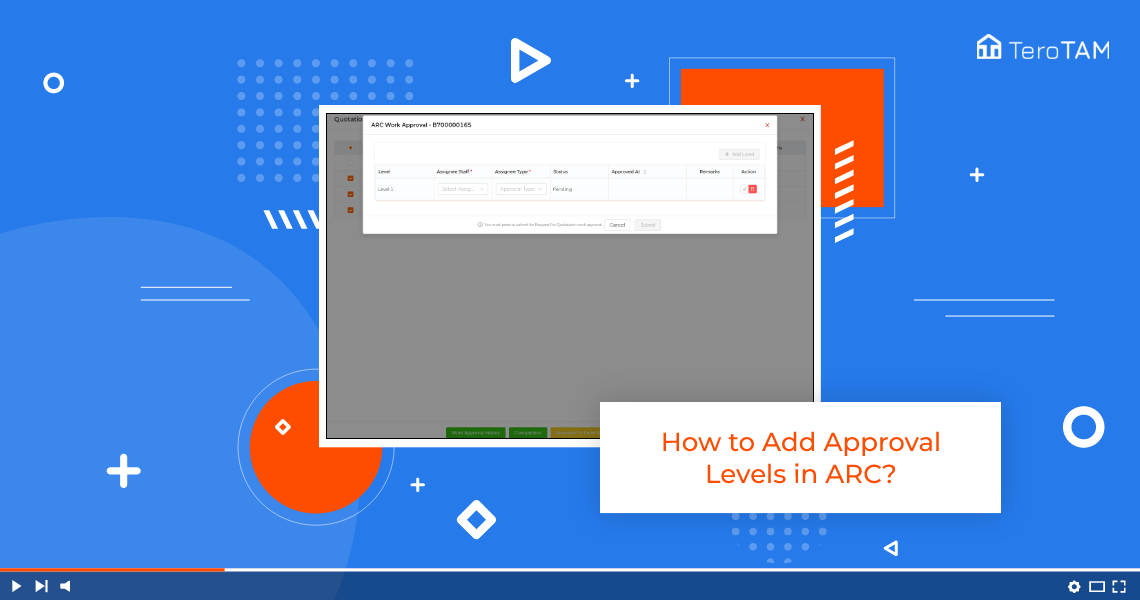Using TeroTAM eProcurement software you can create the set of approval levels in ARC (annual rate card). To know more follow below steps:
- Let’s start by logging into the eProcurement web portal. From the side menu, go to ARC.
- A ARC management page will open. Go to Deadline, Date completed ARC tab.
- To add the levels, click on View Quotation from the Action column.
- Click on the Approval or Level Approval button at the bottom. To add the levels, click on Add Level.
- Select the Assignee staff by entering the username, select the Assignee type and save.
- Same way you can add multiple levels. Please note in Assigning type, final approval is mandatory.
- Once all the levels are added, click on Submit and your approval levels are added successfully.
- Once the levels are added, you will find the same ARC under the Approval ARC tab.