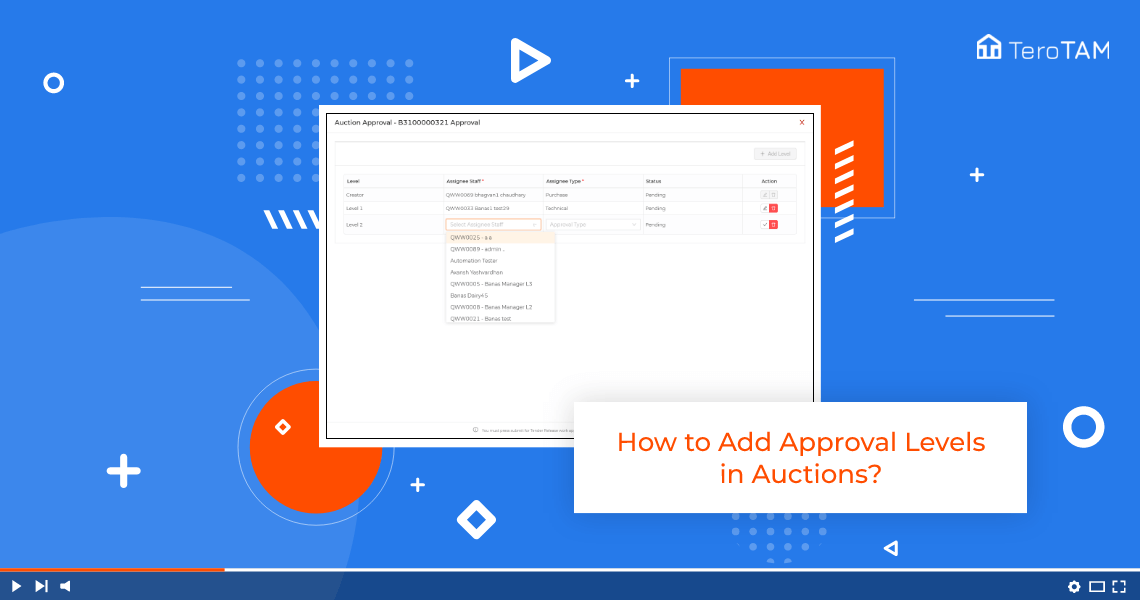You can create the set of approval levels in Auctions as you required in TeroTAM eProcurement software. Follow the below steps to create approval levels:
- Let’s start by logging into the eProcurement web portal from Site Manager and go to Options.
- Go to open options. To add the approval levels, click on the Auction number.
- Click on add level. Select the assignee staff by entering the username.
- Select the assignee type. Click on save. Similar way you can add multiple levels.
- Please note in the Assignee type, the final approval level is mandatory.
- Once all the levels are added, click on Save approvals and the approval levels have been added successfully.
- This is how you can add the approval levels.