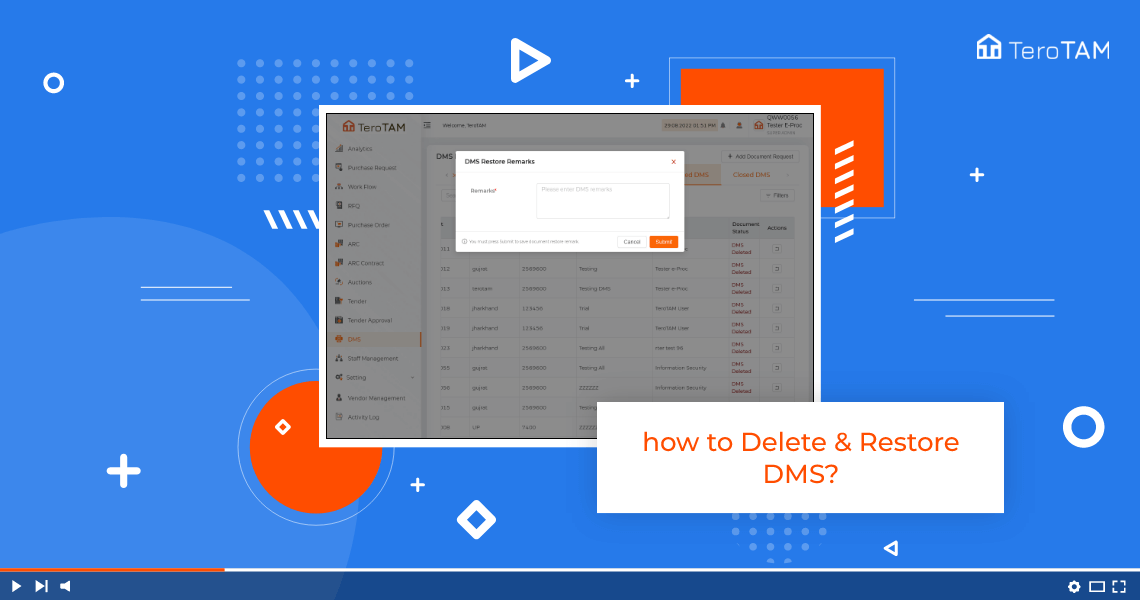eProcurement software is the cloud-based tool for deleting and restores of the DMS through web-based options.
Do follow the below steps to delete DMS and restore DMS. Login into the TeroTAM eProcurement portal:
- First, let’s start by logging into the eProcurement web portal from the Side menu. Go to DMS.
- A DMS management page will appear. Go to the DMS tab and select the DMS you wish to delete.
- Click on the delete option from the Action column.
- It will ask you a confirmation. Click on yes. And add the remarks or comments and click on Submit.
- Your will be document is deleted successfully.
- Also, You can find the deleted DMS under the Cancelled DMs tab.
- Now let’s see how to restore the deleted DMS from the Cancelled DMs tab.
- Click on the Restore icon from the Action column.
- Then, It will ask you for confirmation. Click on yes. Add the remarks and submit.
- Your document is restored successfully. This is how you can delete and restore the DMS.