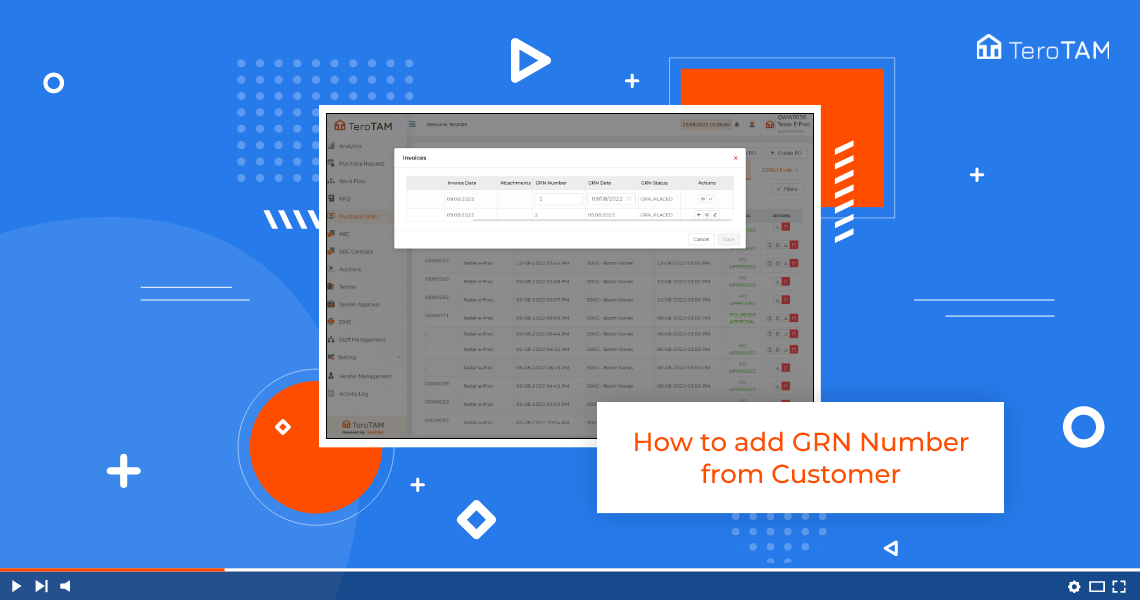Using the TeroTAM eProcurement software allows you to add the GRN Number from the customer portal and make you edit and view the details.
Follow the below steps to Add the GRN Number from the customer portal. Login into the eProcurement portal:
Let’s start by logging into the Portal from the Side menu. Go to purchase order and go to the approved PO tab.
- To add the GRN number, click on invoices and GRN from the Action column.
- So once the vendor has applied for the invoices after that customer needs to add the GRN number and date.
- Click on Edit from the Action column. Add the GRN number and date.
- If you click on a button, you can find the PDF for invoices from the vendor. Similarly, add the GRN number and date for other invoices too.
- Once done, click on Save and your invoices are updated with the GRN number successfully.