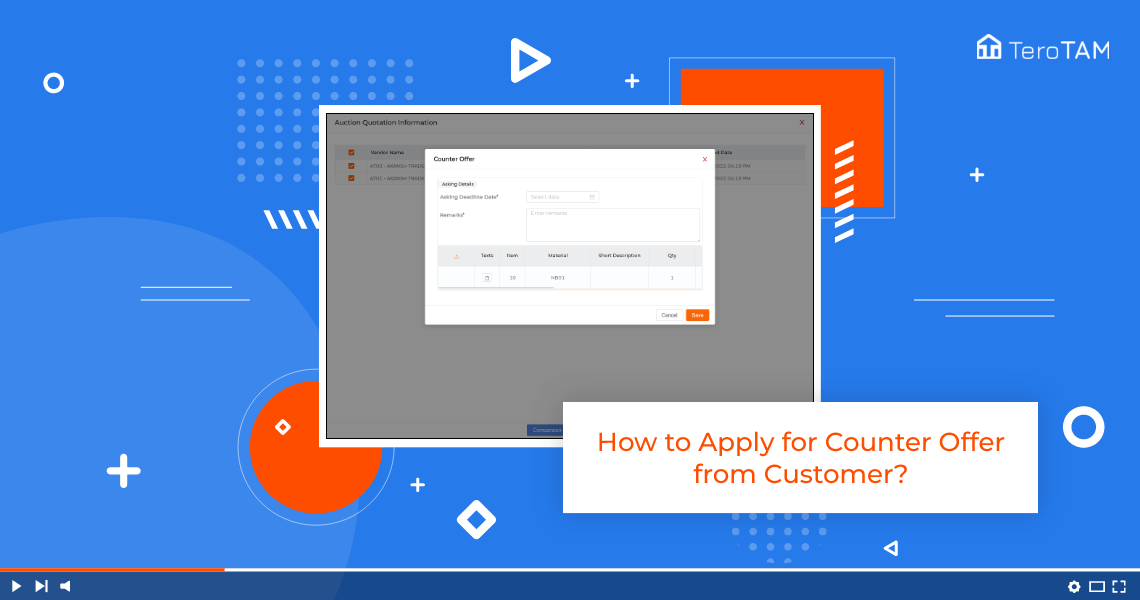The multiple features of eProcurement software allow you to apply the counter offer from the customer portal. Follow the below steps to apply a counter offer from the customer portal:
- Let’s start by logging into the eProcurement customer portal from the side menu.
- Go to auctions. Go to the End Date Completed Auctions tab.
- Once your auction request has completed the deadline date, then only you can apply for the counter offer.
- Here you can find the vendors list and the quotation information.
- Then you need to click on the comparison button to enable the Counter Offers button.
- Comparison PDF will open. Here you can find the details. Close this.
- As you can see, the counteroffer button has been unable.
- Click on it Here, and enter the deadline for the vendors to apply the counteroffer.
- Enter the remarks at the bottom. You can find the material details you have added while creating the request.
- Now here, enter the asked skiing price and the quantity and click on Save.
- Your counter offer has been applied successfully.
- This is how you can apply for the counter offer.