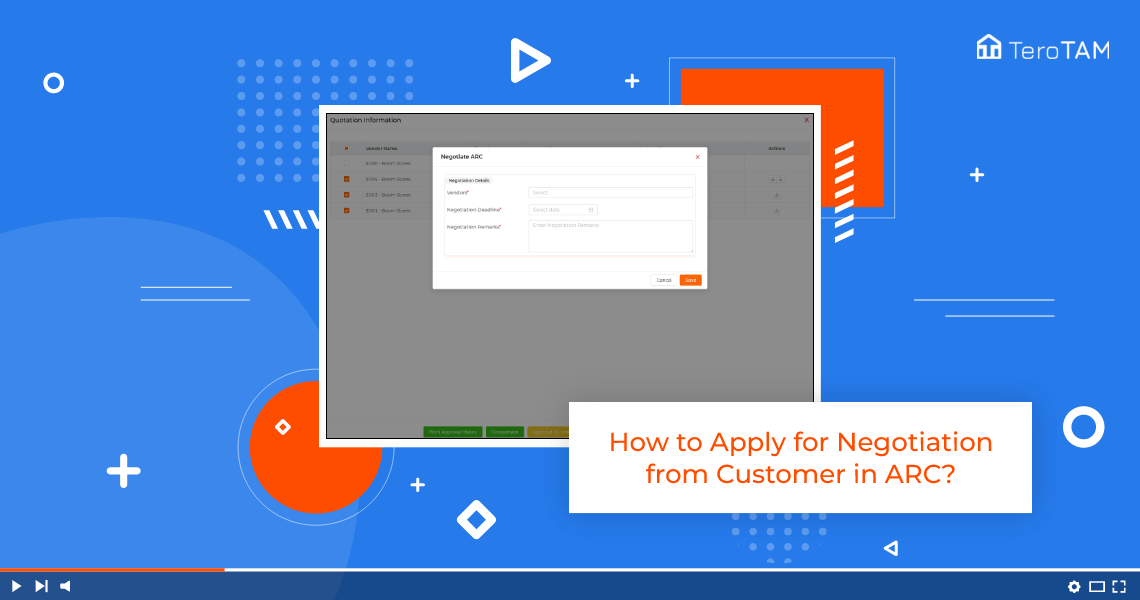Using cloud-based eProcurement software you can apply the Negotiation from the customer in a professional way with comprehensive details.
Follow the below steps to apply for Negotiation from a customer. Login into the eProcurement portal:
- Let’s start by logging into the eProcurement web portal from the side. When you go to ARC, an ARC Management page will open.
- Once your ARC is the deadline date completed and under the Approval tab, you can apply for the negotiation.
- To apply for negotiation at the bottom, you will find a button for Negotiate ARC. Click on that, select the vendor from the drop-down, select the negotiation deadline time for the vendor, and add the remarks.
- Once done, click on Save and your negotiation has been added successfully.
- You can also check the negotiation list of vendors by clicking on the View Negotiate Vendor list button.
- You will find the same request under the Negotiation ARC tab.
- This is how you can apply for the negotiation.