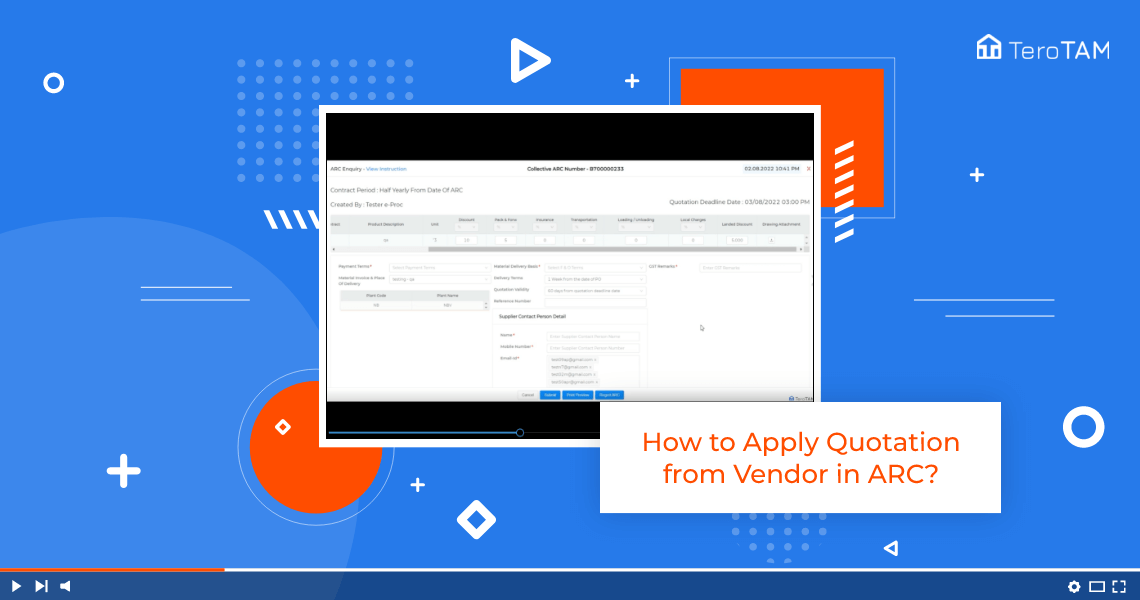The TeroTAM eProcurement software is a cloud-based solution for your business procurement, using it you can apply quotation from the vendor portal in ARC:
Follow the below steps to apply quotations from the vendor in ARC. Login into the eProcurement portal:
- Let’s start by logging into the portal from the side menu and go to ARC. The inquiry ARC tender page will open.
- To apply the quotation, click on ARC Quotation, information page will open.
- Quotation specs are a mandatory field. Here, you can add any kind of instructions or detail from your side.
- Here, you can start adding the quotation. The first field is for a discount. The same goes for other fields.
- Please note apart from discounting all other fields, the price will be added on in the landed price coming to the bottom part.
- Select the payment terms from the dropdown list. Select the material delivery basis from the dropdown.
- Add the GST remarks. Mention the contact details over here including the name, mobile number, and email.
- You can also print this quotation by clicking on the Print Preview button.
- The quotation PDF will open and it will look like this. It will have all the details.
- Once all the details are filled, click on Submit and the quotation has been successfully applied.
- Once the quotation is applied, you can find the same ERC under the Applied ARC tab.
- This is how you can apply for the quotation.