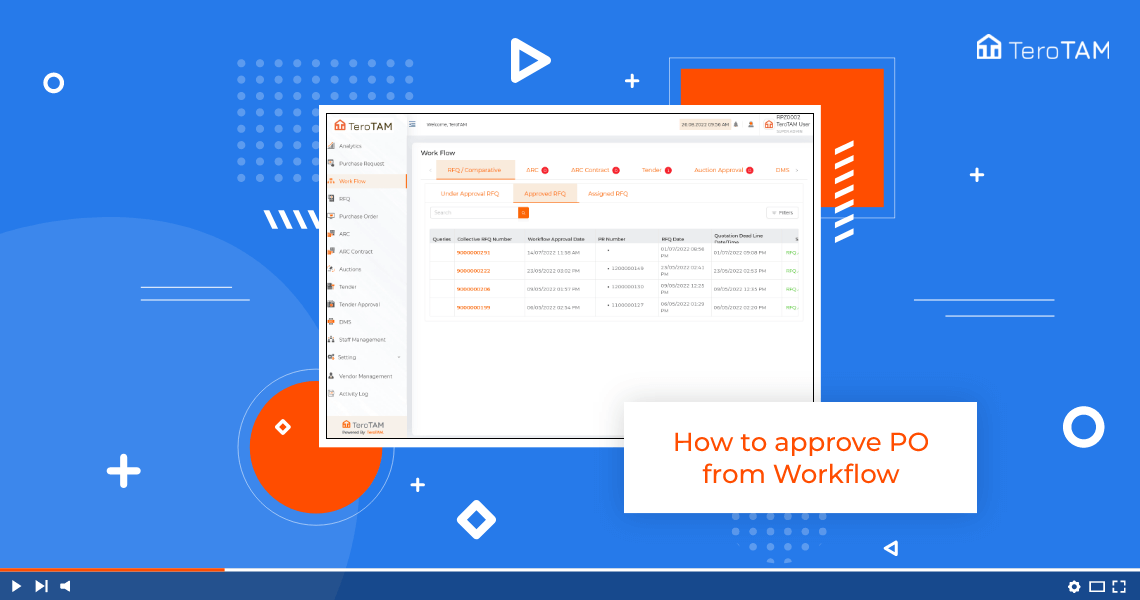The TeroTAM eProcurement software allows you to approve the Purchase Orders from the workflow as simple through a web application.
Follow the below steps to approve PO from the workflow. Login into the eProcurement web portal:
- Let’s start by logging into the portal from the side. Go to workflow, and from workflow go to the PO tab.
- Here under Approval PO, you can find all the requests that are assigned to you for your approval.
- Click on that PO that you want to approve. The approval page will open here.
- On the right top corner, you can find all the added levels. Click on Approve and add the remarks.
- Once done, click on Submit. Your PO is approved successfully the same PO you can find in the approved PO tab.
- Now you have to wait until the PO gets an approved roof from all other levels including the final level.