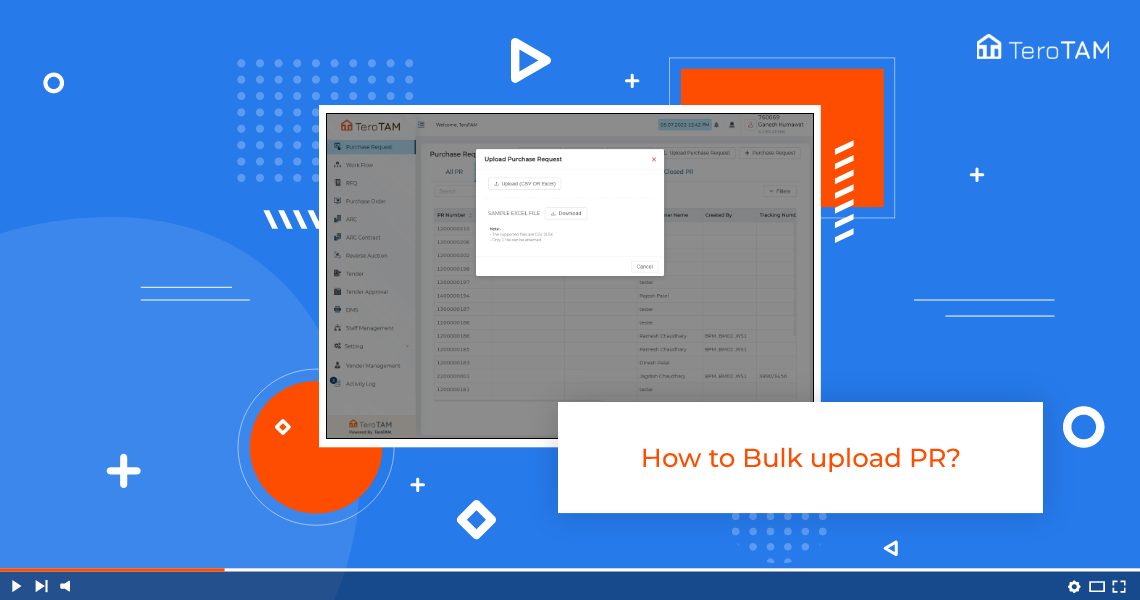TeroTAM eProcurement software allows users to bulk upload the procurement requirements providers by providing an exclusive form submission option from the customer portal.
Follow the below steps to bulk upload purchase requests. Login into the eProcurement portal.
-
- On top of the page, you will find an option for upload Purchase Request option. Click on that, there is an option to choose the Upload Purchase Request option.
- Then a new screen will open, click Download to view the sample file. You can upload as many purchase requests as you want.
- Enter the data in the Excel sheet in a proper format. Once you fill the data, click to upload.
- It will show you the data you have in your file. Click the checkbox and click on Submit.
- Let’s search with a PR number to check whether the PR is uploaded or not.
- Enter the PR details (Location Name or Title) in the Department Name field, then choose the text option below on the screen.
- Enter the new text or edit the text in the Item Text field, and click Save to save updated data.
- A confirmation message will appear as Purchase Request Updated Successfully.