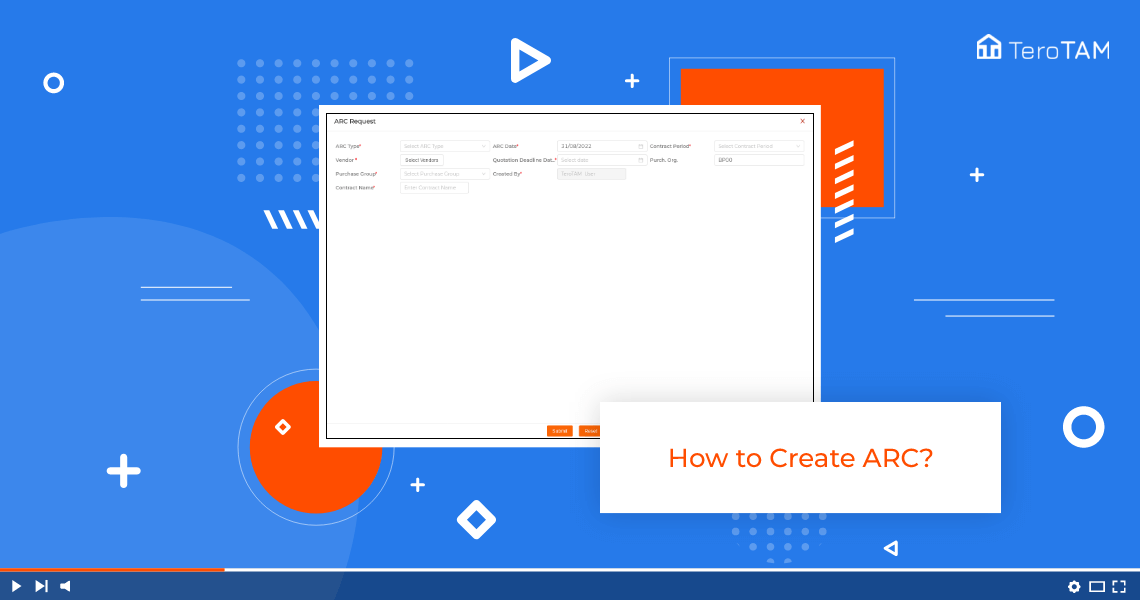Using TeroTAM eProcurement software you can create the Annual Rate Card ARC, which makes the process easier with comprehensive data collection and saves time.
Follow the below steps to create an Annual Rate Card. Login into the eProcurement portal:
- Let’s start by logging into the portal from the side menu and go to ARC.
- An ARC management page will open to create a new ARC. Click on Create ARC.
- Fill all the mandatory details. Select the Arc type from the drop-down. The ARC date will be the date on which you’re creating the ARC.
- You can change the date. Select the contract period from the list. Now select the vendors to whom you want to send the ARC for a quotation.
- The list of selected vendors will show on the right side.
- Once the vendors are selected, click on Submit. Now set the quotation, deadline, date, and time for the vendor.
- Select the purchase group and enter the contract name coming to the table. The first option you will find here is for attachment.
- You can add the attachment if you have any.
- The Second option is for text. Here you can add the text or any kind of instructions you want to send to the vendor.
- Then add the product specification. You can also add the sub-product specification.
- Select the unit from the dropdown and select the plant. Once all the required data is filled, click on Submit.
- It will ask you for an extension of the deadline and your ARC for quotation is created successfully.
- You can find the newly created ARC under the opened ARC tab.
- This is how you can create the ERC.