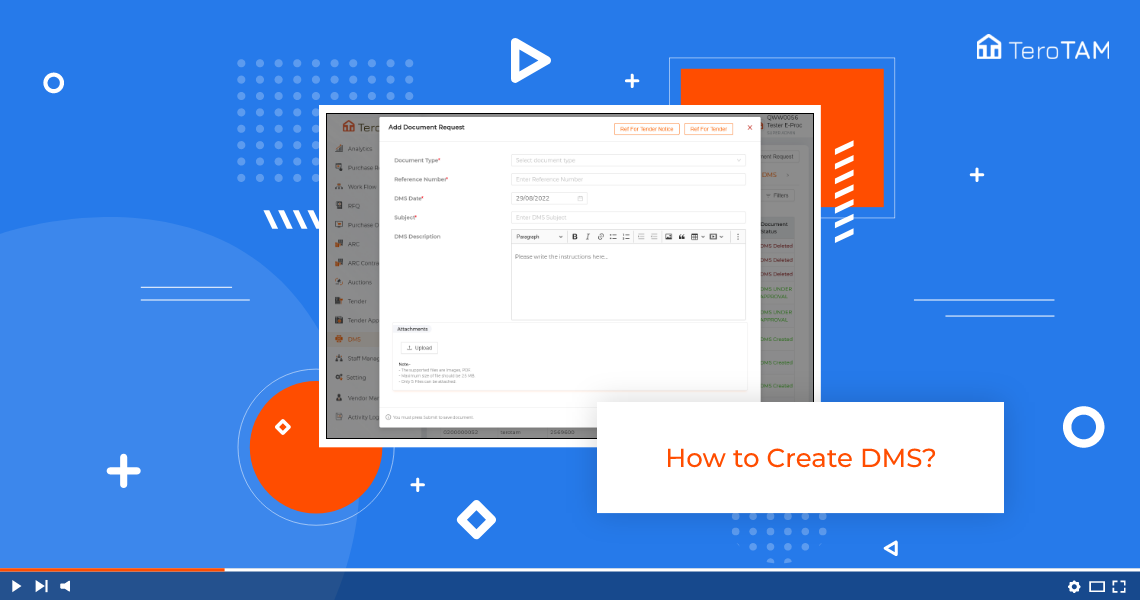The TeroTAM eProcurement software allows users to create DMS (document management system) through web-application support.
Follow the below steps to create DMS. Login into the eProcurement portal:
- Let’s start by logging into the eProcurement web portal. From the side, the menu go to DMs.
The DMS Management page will open to create new DMs. - Click on Add a document request here at the top, there are two buttons for reference tender reference for tender means if you will select any created tender then that tender PDF will show in the DMs PDF also.
- Once done with that select document type. Enter the reference number. DMS date will be the date on which you are creating the DMs.
- You can change the date. Enter the subject also. Here you can add the description.
- If you have any instructions to send. At the bottom, you will find an option for upload.
- If you have any kind of attachment then you can add it over here.
- Once all the details are filled, click onSubmit and your document is created successfully.
This is how you can create a DMS.