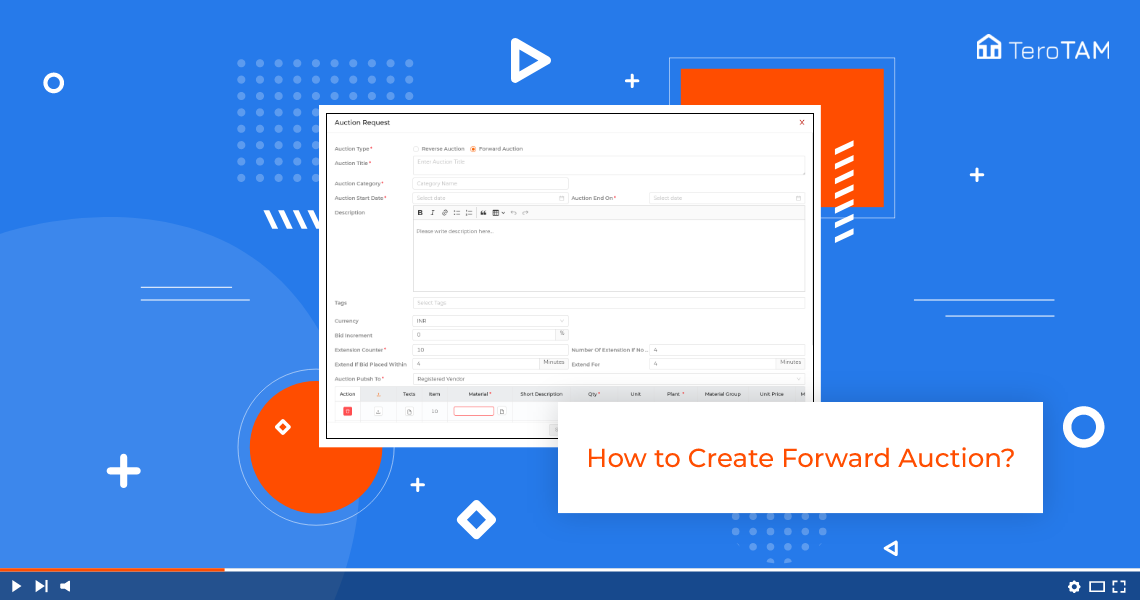Using the TeroTAM eProcurement software you can create the Forward auction in the customer portal. Do follow the below steps to create a Forward Auction.
- Let’s start by logging into the portal from the side menu. Go to Auctions to create a new request, and click on Add Auction button.
- Select the type here. As forwarding auction. Enter the auction title. Enter the Auction category.
- Enter the start and end date along with the time, and add the description if you have any.
- Enter the tax. From here you can select the currency. Enter the Bid agreement percentage for a vendor. This means the vendor can apply the increment until this percentage on the maximum price added by you, enter the extension counter and a number of extensions.
- If no bids, this means the number you will enter here. By that number, the deadline time will be reduced or extended by that many times.
- Enter the extended bid place within minutes and extend four minutes.
- Select the auction, and publish tool. Now, here you have two options. In selected Vendors, you can select the vendor
- you want and in Register Vendor, the option will go to the Register vendor.
- Add the attachment if you have it anywhere, you can add any text.
- If you have any, select the material, enter the quantity, and select the plant.
- Enter the unit price and the maximum price will be taken as per the unit price.
- Once done, click on Save Auction and your forward option is created successfully.
- This is how you can create the Auction.