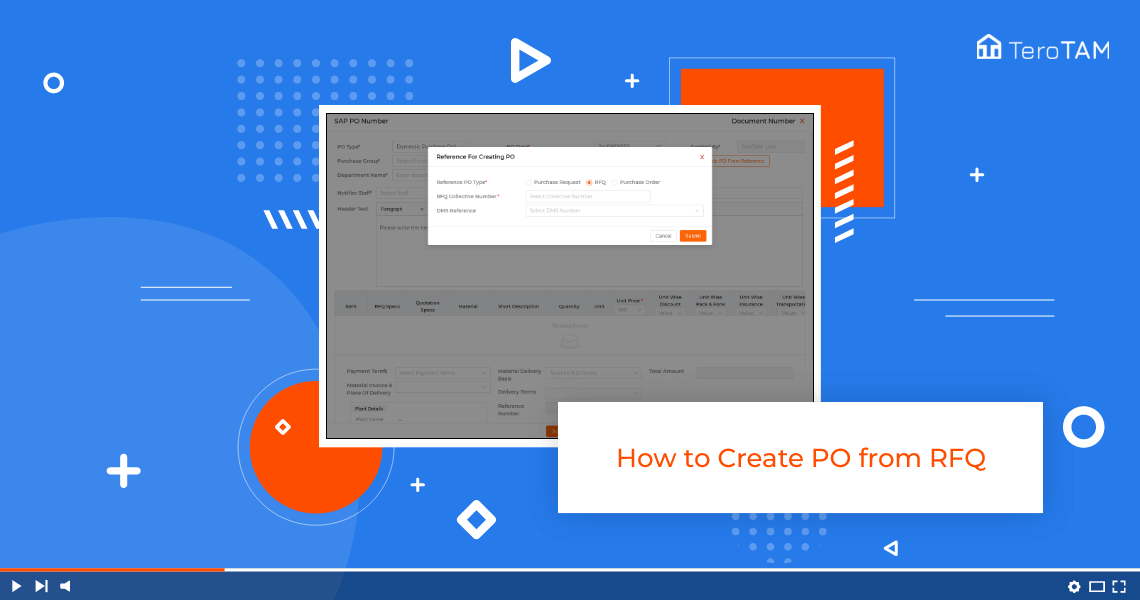Using the cloud-based TeroTAM eProcurement software you can create the Purchase Order from the RFQ (request for quotation) through the web portal.
Follow the below steps to create a PO from RFQ. Login into the eProcurement portal:
- Let’s start by logging into the eProcurement web Portal From the side menu. Go to Purchase order to create a new PO.
- Click on Create PO button, and a create PO page will open. Select the PO type.
- Select the Purchase group and Enter the department name. Select the delivery date and time.
- Click on Generate PO. From reference, select RFQ. Enter the RFQ number from which you want to create the PO.
- Here you will find the list of vendors you have selected in the RFQ DMs.Reference is optional.
- Click on Submit. Here you can find the materialist which is present in the RFQ. Tick the checkbox and click on Add.
- Once you click on Add, the RFQdetails will be added over here. Here it is not required to add the unique price and other pricing as it is already added by the vendor in RFQ.
- Here you can add if you have any details or instructions.
- Once all the details are filled in, click on Submit.
- Then it shows your PO is created successfully.