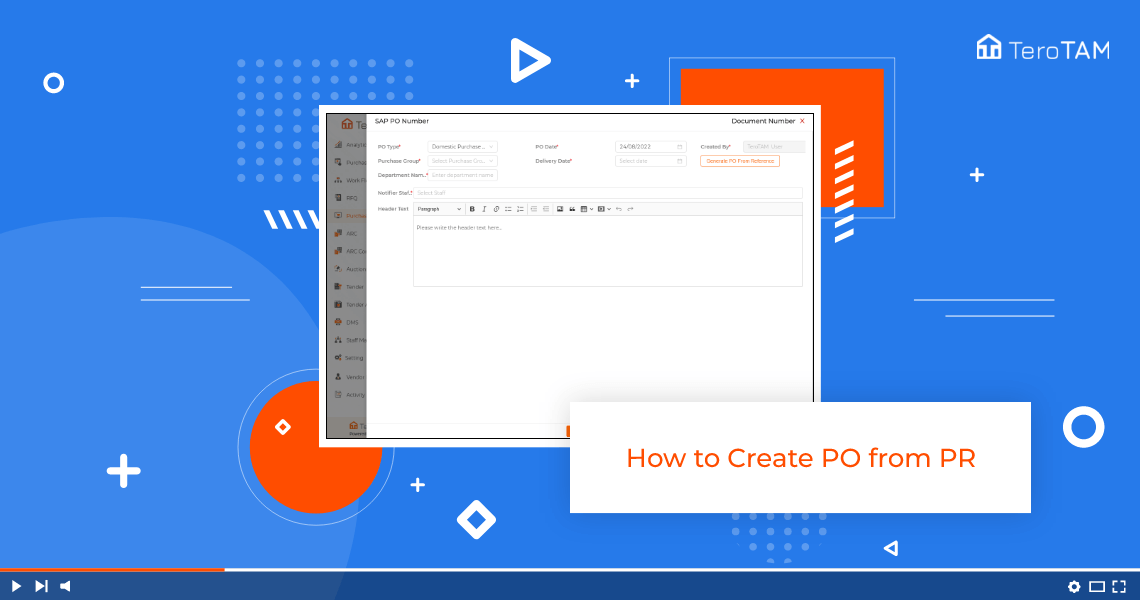The TeroTAM eProcurement software has a feature to create Purchase Order from Purchase Request. It allows you to create a purchase order by collecting comprehensive details and purchase requirements.
Follow the below steps on how to create PO from PR. Login into the eProcurement portal:
Let’s start by logging into the eProcurement web Portal from the side menu. Go to the Purchase order.
- To create a new PR, click on Create PO. Then the Create PO page will open.
- Select the PO type from the drop-down.
- Select the purchase group from the dropdown, and enter the delivery date and time.
- Enter the department name. Add the Notify staff whom you want to notify about the PO.
- Here you can add any details if you have any. Now click on Generate. PO from reference.
- Select purchase request. Enter the PR number from which you want to create the PO. Add the vendor DMs. Reference and tender reference are optional.
- By selecting this, you can see the DMsand tender PDF under the PO PDF. Once done, click on Submit.
- Here you can see the material list from the PR. Tick the check box and click on Add.
Once you click on Add, the material will get added over here. Now enter the unit price for the quantity. - Likewise, you can add on the price for other fields as well.
- It will add to the unit price. Select the GST percentage. Select the payment terms. Select the material delivery basis.
- From dropdown and delivery terms. Enter the supplier, and contact person detail. Once all the data is filled up, click on Submit and your PO.
- Then it shows your PO is created successfully.