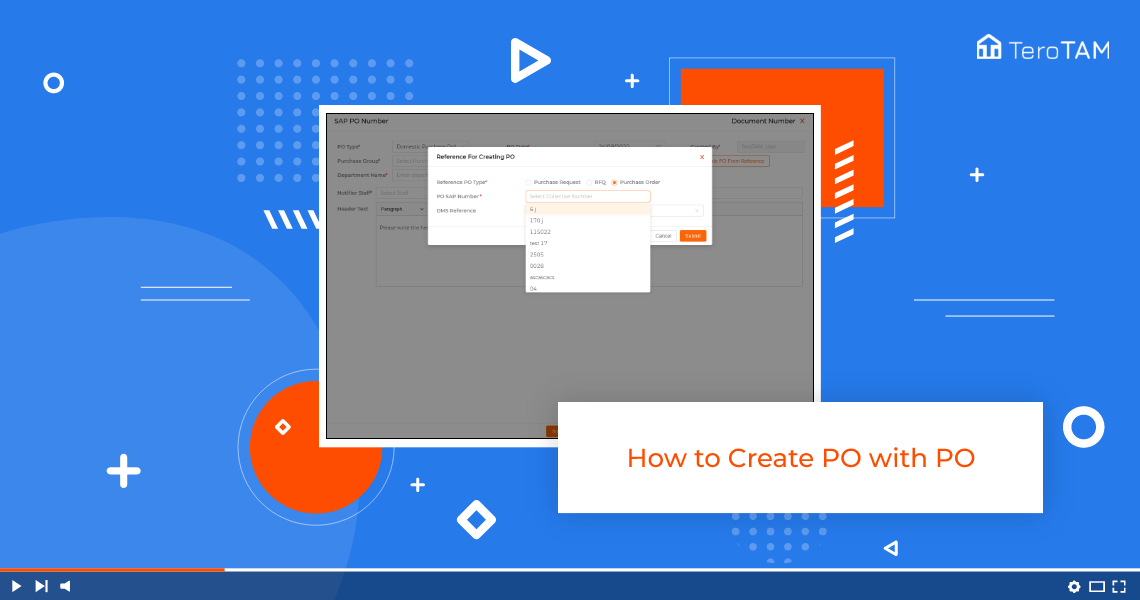By using TeroTAM eProcurement software you can create the PO with PO simply by collecting comprehensive details. It takes less time to create your Purchase Order through the web-based service.
- Let’s start by logging into the eProcurement web Portal from the side menu. Go to purchase order.
- To create a new PO, click on the Create PO button. Create a PO page that will open.
- Select the PO type, and purchase group. Enter the department name. Select the delivery date and time.
- Now click on Generate PO from reference. Select the reference type as a purchase order.
- Enter the PO SAP number here. Select the vendor DMS. Reference is optional.
- Now click on Submit. Here you can see the material list present in the PO. Take the checkbox and click on Add the Notifier staff.
- Here you can make the necessary changes in unit price as well as in other pricing.
- Select the GST percentage. The rest of the fields are not mandatory. You can add the data if you wish.
- Once all the data fields, click on Submit and your PO is created successfully.
- You can find the recently created Ponder pending PO tab.