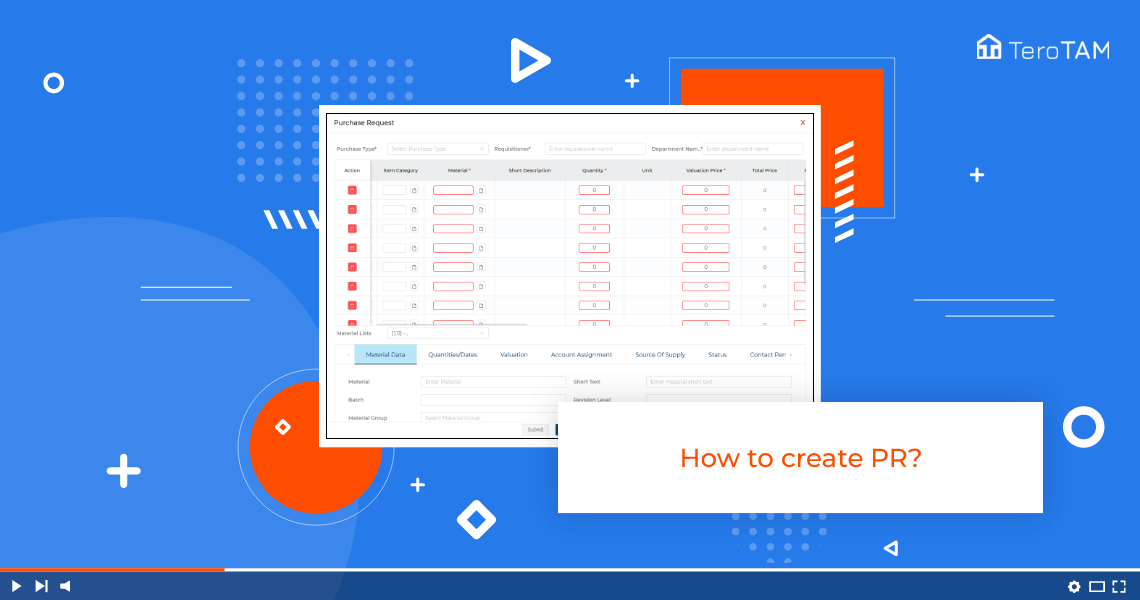eProcurement cloud-based software allows you to create Online Purchase Requests with clear details through digital forms and submit them to a chosen vendor.
Do Follow the below steps to create Purchase Requests. Login into the eProcurement portal.
- First, login into the eProcurement portal to create a new PR.
- Click on + Purchase Request option then, a PR welcome screen appears.
- Open and select purchase type from the drop-down.
- Enter the requisition name of the person who is creating the PR and enter the Department.
- Once it is done, go to the below table where you can see an option for adding attachment.
- If you have any kind of attachment or files, you can add attachment as you wish to upload.
- Select the assignment and item categories.
- In fields, select material from the list, and enter the required quantity, violation price, and plant.
- Then you can proceed to the bottom. You will see the details on the screen you have entered in the people.
- Once complete with fields and details click, Submit.
- Then is display a message PR is successfully created.