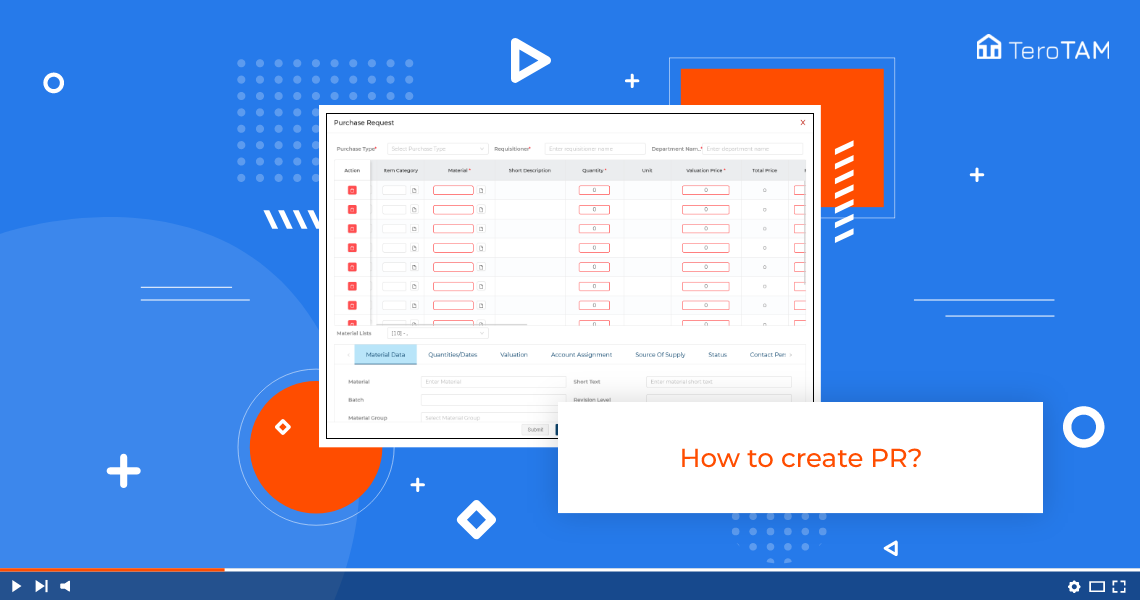eProcurement software allows users to create Online Purchase Requests with comprehensive details through a web-based custom form and submit them to a suitable vendor.
Follow the below steps to create Purchase Requests. Login into the eProcurement portal.
- login into the eProcurement portal to create a new PR
- Click on + Purchase Request on PR welcome screen.
- Create PR page will open and select purchase type from the drop-down.
- Enter the requisition name of the person who is creating the PR and enter the Department.
- Once that is done, come to the below table there you can see an option for attachment.
- If you have any kind of attachment, you can add an attachment
- You can select the assignment and item categories.
- In fields, select material from the list, and enter the required quantity, violation price, and plant.
- Then you can proceed, to the bottom. You will see the details you have entered in the people
- Once done with fields and details click, Submit.
- There you can see the PR is successfully created.