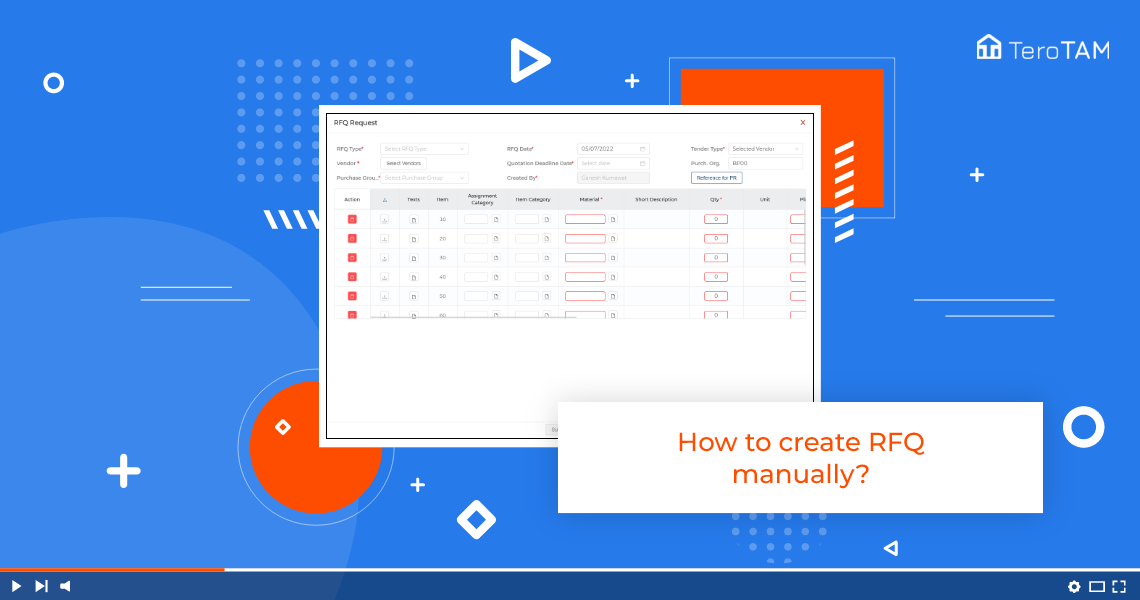Digital Electronic Procurement made it easy to create a Request For Quotation (RFQ) with the business requirements and submit it through application to the vendor.
Follow the below steps to create RFQ manually. Login into the eProcurement portal.
- Once logged in, go to the Side menu bar and click on RFQ.
- Click RFQ on the right corner to Create RFQ, a page will open.
- First, select RFQ type from the drop-down, and select the date, and vendor on which you are creating.
- Click vender on the left side of the screen for all the vendors and in selected vendors, we can send it to the selected vendors only.
- You can select as many vendors as you want.
- Select the Quotation Deadline Date, and select Purchase Group.
- Now coming to the table data you can add attachments if you have any enter the text if you have any details. For vendors, select Assignment and Item Category.
- It is mandatory to fill all the fields such as Material, Quantity, and Plant.
- Then, your delivery date will be by default 30 days also, there is an option to change that too.
- Once all the data is filled, click on Submit and here you can see the confirmation RSQ is successfully created.