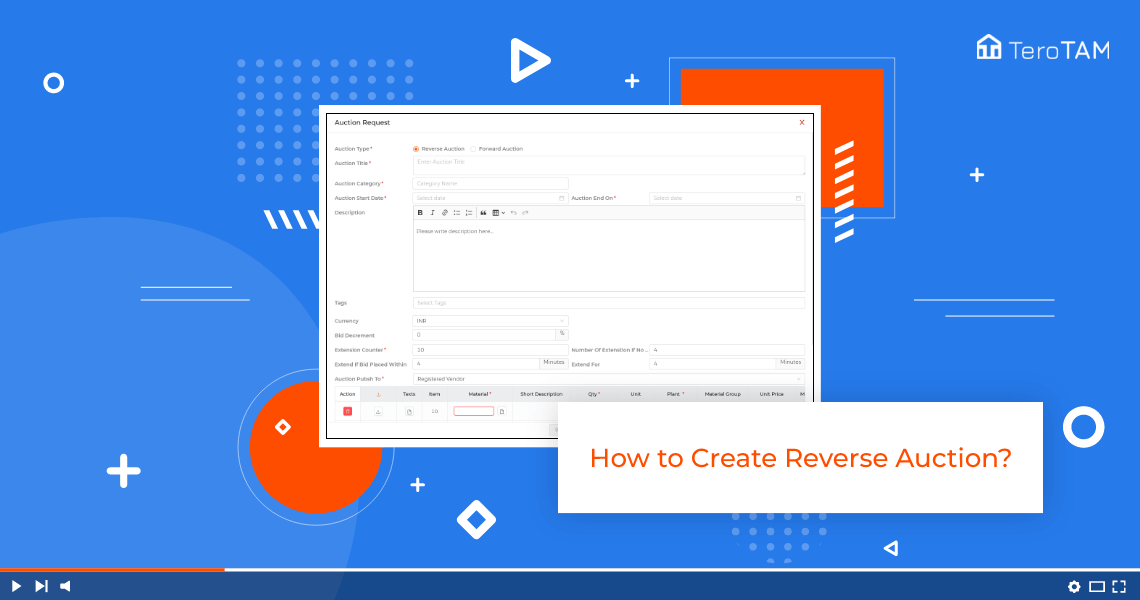The excel of eProcurement has the web enable features of Reverse Auction. Through that, you can create action simply and move forward.
Follow the below step to create Reverse Auction in eProcurement. Login into the eProcurement portal:
- Let’s start by logging into the portal from the side menu, go to Auctions to create a new request, and click on Add Options.
- Select Reverse Auction. Enter the Auction title. Enter the Auction category. Select the auction.
- Start date and end date. This end date will be for the vendor and the vendor can apply the Auction within the given deadline.
- Only you can add the description if you have any. The same goes for tax. You can add the tags as per your requirement.
- Select the currency. After that, enter the bid decrement percentage. This is the percentage for which vendors can decrease the price. Now enter the extension counter. Enter the number of extensions.
- If no bids on the number, you will enter this many times the deadline will be extended.
- Now enter the Extend Bid price within minutes and extend for minutes. Now select auction and publish too.
- You can also select the Register, Vendor, and selected Vendor here coming to the table. Add the attachment if you have any.
- Select the material, enter the quantity, select the plant and enter the maximum price. Once done, click on the Save Option and your Auction request will be created successfully.