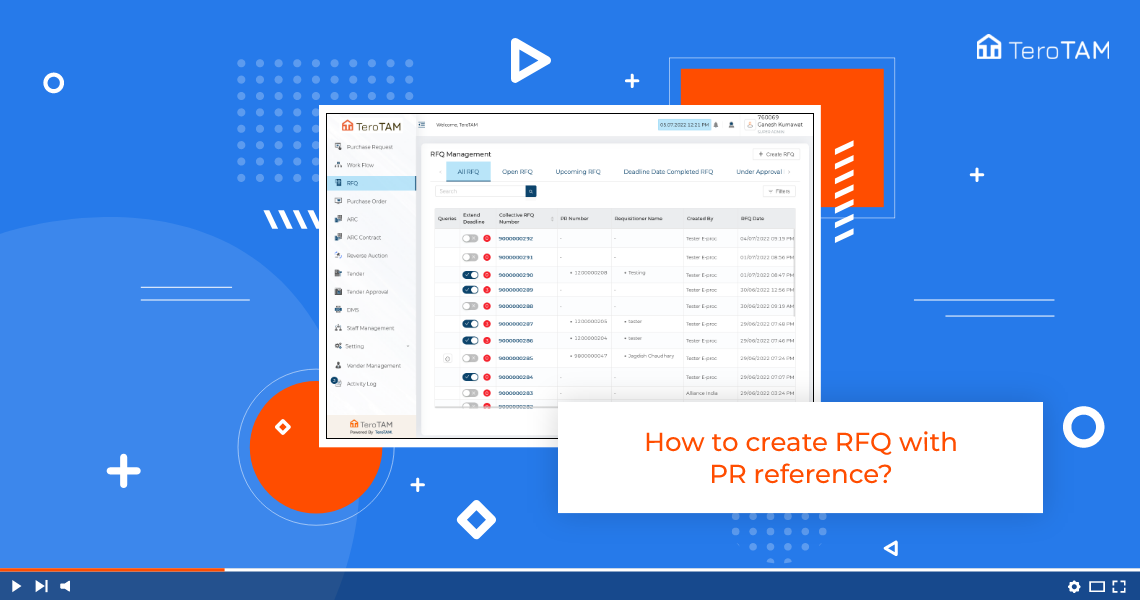It is an easy way to create a Request For Quotation with the PR reference by using the digital version eProcurement software. Using these custom forms saves your intellectual time with dynamic features.
Follow the below steps to create RFQ with PR. Login into the eProcurement portal:
- Log into the eProcurement Portal go-to side menubar and click on RFQ to create a new RFQ.
- You will see an option for Create RFQ. On the right corner create RFQ, click on that
- A page will open, select RFQ type RFQ date will be the date on which you’re creating the RFQ. Select Tender type, and select the quotation deadline date.
- Select the Purchase group, click on the Reference for PR button and add the PR number from which you wish to create the RFQ and submit it.
- You can see the material data of that PR. Tick the check box and click on Add.
- You can see the same data is added over. The delivery date is 30 days by default.
- Then click on Submit. You can see the confirmation message that your RFQ has successfully been created in the table.
- You can also find the PR number from which you have created the RFQ.