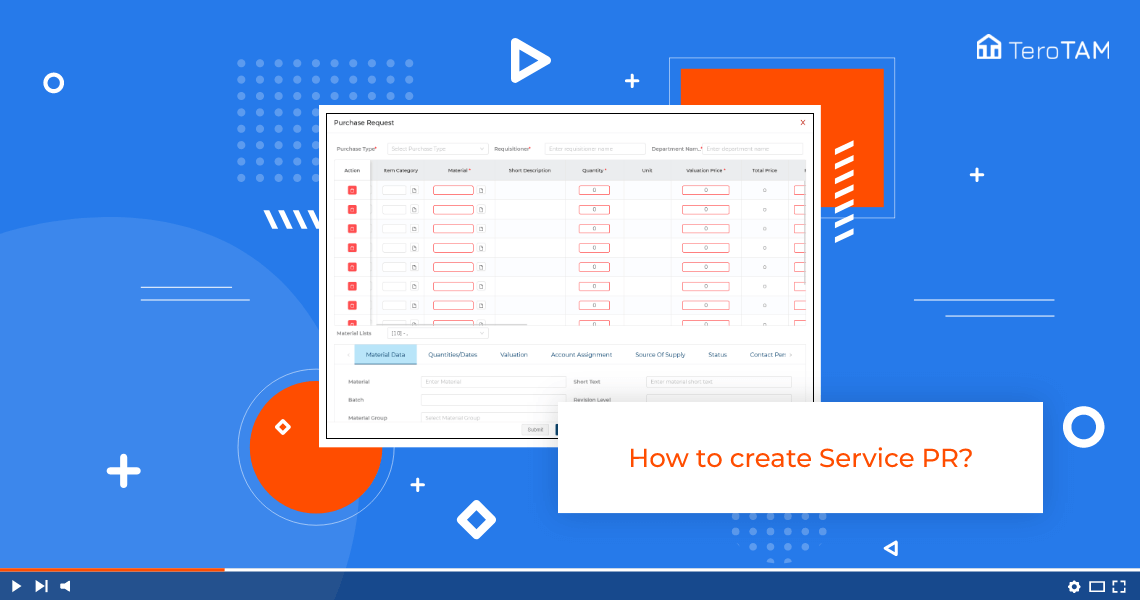You can simply create service PR by using eProcurement software, it helps to collect all your business procurement needs with dynamic custom features and solutions.
Do follow the below steps to create a service PR. Login into the eProcurement portal:
- After login, you will see the Purchase Request page welcome page. Then Click on Purchase Request to create a new PR.
- A Create PR page will appear, note for Service PR and there are two options available in Purchase Type, service requisition, and Project purchase Request. Select any one of them.
- Please enter the requisition and department name, coming to the table.
- As you can see, while creating Service PR, assignment and item category are important fields material is not required.
- While creating a Service Purchase request, you can add the description if you want to select a plant, let’s scroll down under the Service tab, then you will see multiple options.
- Here, you have to enter all the data such as service number, quantity, unit, unit price, etc.
- Once complete, go to the text tab, and enter the item text.
- Click on submit your service PR is successfully created.