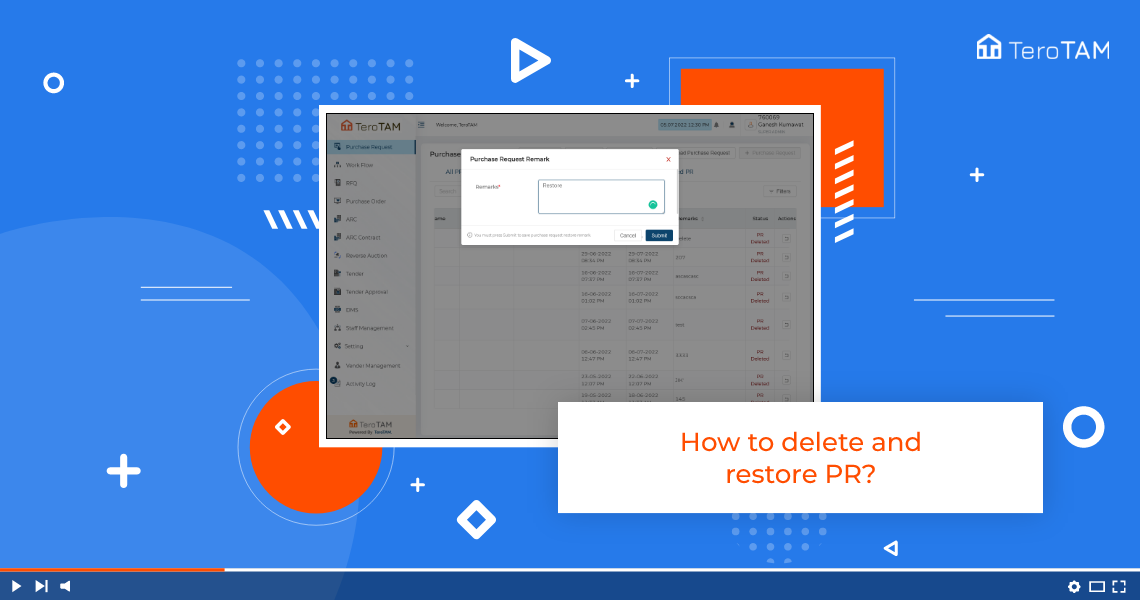eProcurement is a custom version software tool to create, edit, delete, and restore PR. It has glance featured options to plan the requirements and store the procurement data.
Follow the below steps to delete and restore the Purchase Request. Login into the eProcurement portal:
- Login into the eProcurement portal. There you will see the Purchase Request welcome page.
- Select the PR you wish to delete, and scroll towards the right side. You will see the option for Delete under the Action tab
Click on Delete. It will ask you for confirmation. Click on yes and add the remarks. - This is a mandatory step and click on Submit.
- Your PR will be successfully deleted and you can find the deleted PR under the Cancel PR tab.
- See here how to restore the deleted PR, go to the Canceled PR tab and Select the PR you wish to restore. Under the Action tab, you will find an option for Restore Purchase Request.
- It will ask you for confirmation. Click on yes and add the remarks and submit PR.
- Then it will be successfully restored.