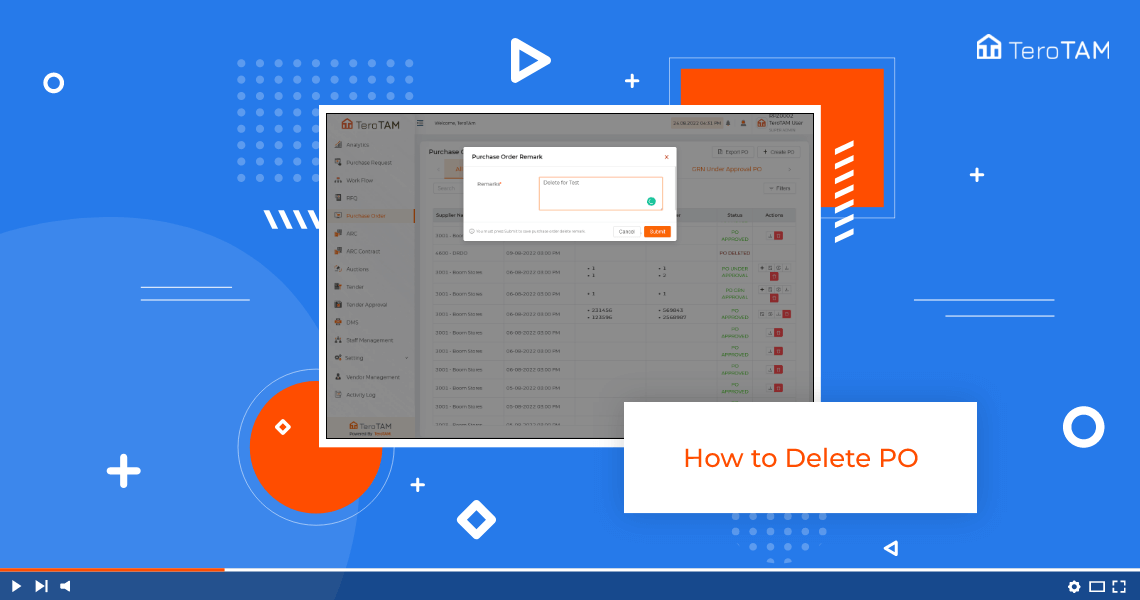eProcurement software allows users to create Purchase Order and delete PO as well, follow below steps to delete Purchase Order.
- Let’s start by logging into the eProcurement web portal. From the side menu, go to purchase order, and select the PO you wish to delete.
- Click on the Delete icon from the Action column. It will ask you for confirmation.
- Click on yes, add the remarks and click on Submit, and your PO is deleted successfully.
- Once the PO is deleted, you can find the same request under the Cancelled PO tab.
- Please note that deleted PO cannot be restored