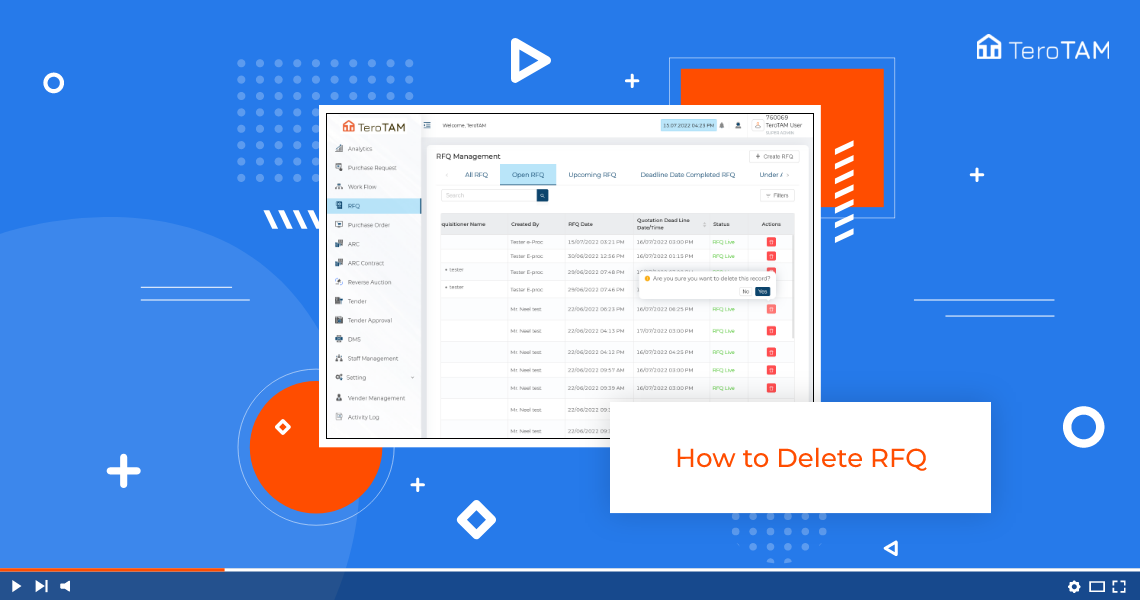TeroTAM eProcuremenet allows deleting the RFQ in a quick minute and enables reviewing the details under the canceled RFQs. In this process, you can mention the required comments and delete RFQ with clear information.
Follow the below steps to delete RFQ. Login into the eProcurement portal:
- Let’s start by logging into the eProcurement portal. Click on RFQ.
- An RFQ management page will open, Select the RFQ you wish to delete.
- You can find an option for delete under the Action column.
- Click on that. It will ask you for confirmation, click on yes once, and it will ask you to add the remarks for deleting.
- Enter the remarks and submit. Once submitted, the RFQ will be deleted successfully.
- Now you can find the deleted RFQs under the canceled RFQ you tab. Please note that deleted RFQs cannot be restored.