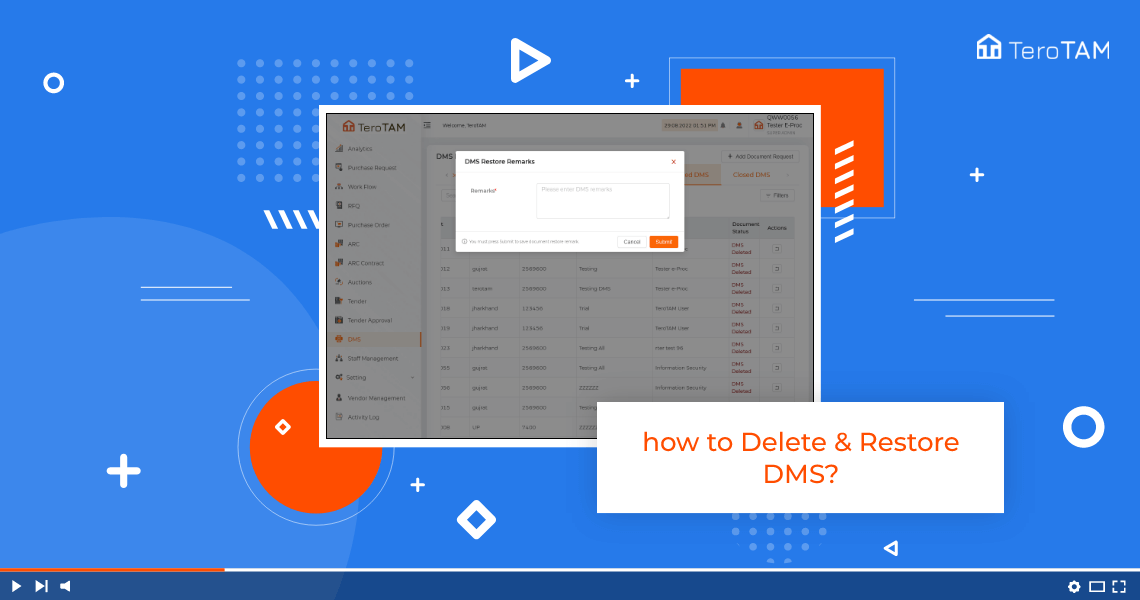TeroTAM eProcurement software is the most flexible tool for deleting and restores of the DMS through web-based options.
Follow the below steps to delete DMS and restore DMS. Login into the eProcurement portal:
- Let’s start by logging into the eProcurement web portal from the Side menu. Go to DMs.
- A DMs management page will open. Go to the DMs tab and select the DMs you wish to delete. Click on the delete icon from the Action column.
- It will ask you for confirmation. Click on yes. Add the remarks and click on Submit. Your document is deleted successfully.
- You can find the deleted DMs under the Cancelled DMs tab. Now let’s see how to restore the deleted DMs from the Cancelled DMs tab.
- Click on the Restore icon from the Action column. It will ask you for confirmation. Click on yes. Add the remarks and submit.
- Your document is restored successfully. This is how you can delete and restore the DMs.