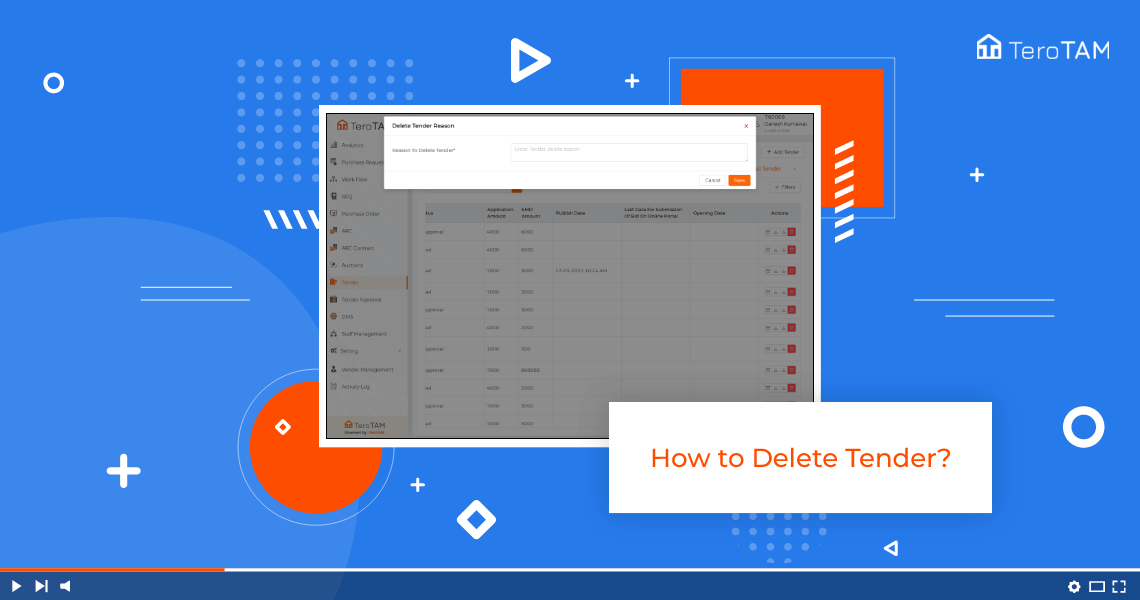The flexibility of eProcurement cloud-based software allows to create Tender, edit, and Delete in a simple way. Follow below step to delete Tender.
- Let’s start by logging into the eProcurement web portal from side. When you go to tender, select the tender you wish to delete.
- Click on delete icon from Action column. This will ask you for the confirmation. Click on yes enter here the reason for
- deletion and click on Save and your tender is successfully deleted.
- You can find the deleted tender under Canceled Tender tab.
- Please note once the tender is deleted, it can also not be restored again.