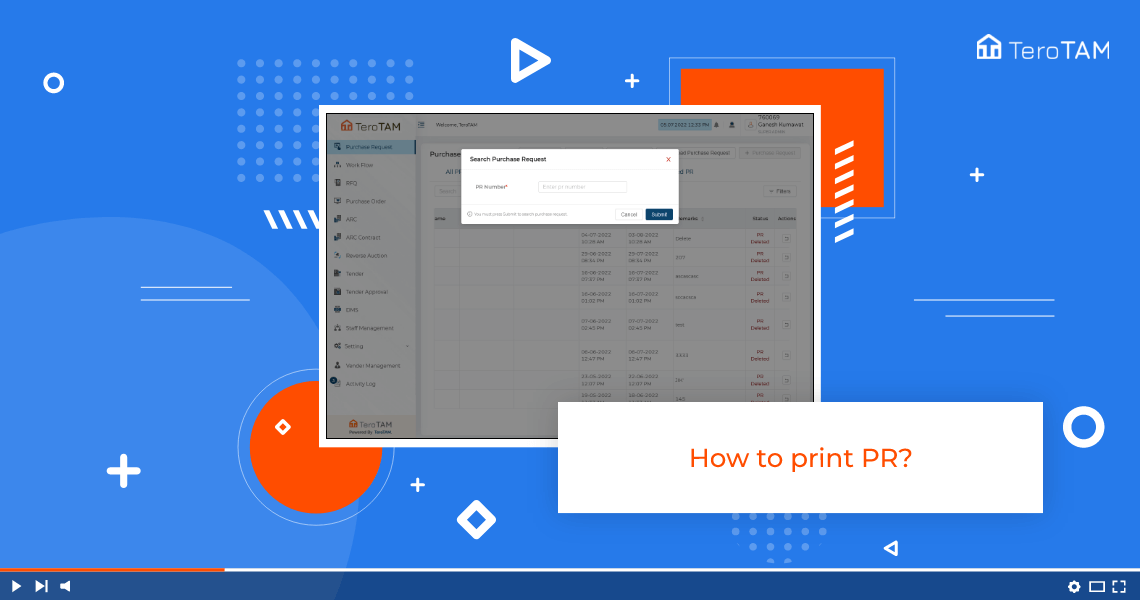The AI-Powered eProcurement software saves the user time for collecting data of PR, RFQ, Rate card, and more details to take the Print out data and share with externals.
Do follow the below steps to print Purchase Request. Login into the eProcurement portal:
- Once you log in to the portal. You can see the purchase request page.
- Here you will find a PR print option. Once you click on that it will ask you for a PR number that you wish to print.
- Enter the PR number. Then it will show you the print preview.
- You can cross-check the details and click on the Print option.
- You can also download the PDF format, if you are not required to print it.