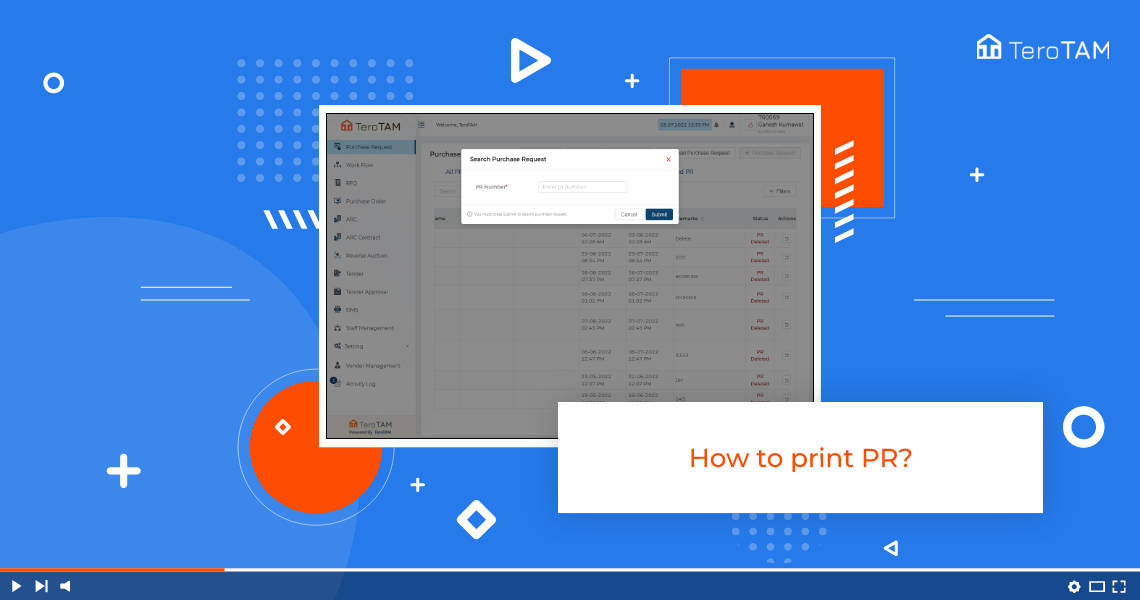The new age of eProcurement software saves the real-time user inputs for PR, RFQ, Rate card, and more details to take the Print out data and share with externals.
Follow the below steps to print Purchase Request. Login into the eProcurement portal:
- On the PR welcome screen you can see the purchase request page.
- Here you will find a PR print option. Once you click on that it will ask you for a PR number that you want to print.
- Enter the PR number. Once the PR number is entered it will show you the print preview.
- You can cross-check the details and click on Print.
- You can also download the PDF if you don’t want to print it.